Navigating to Drilling Steps: Normal Drilling Program
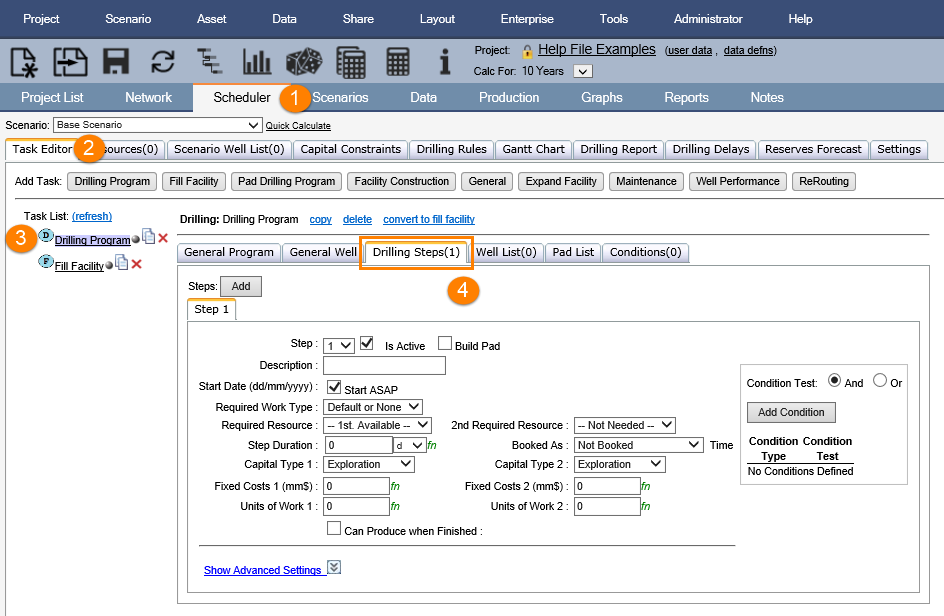
Click image to expand or minimize.
Navigating to Drilling Steps: Fill Facility Drilling Program
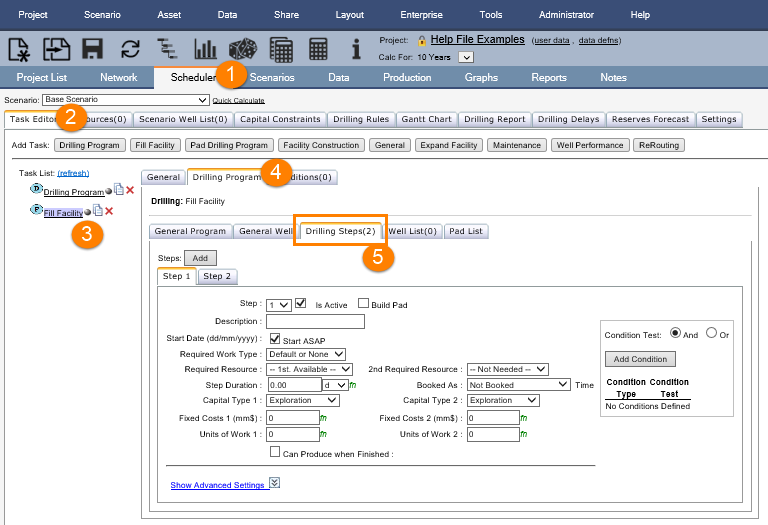
Click image to expand or minimize.
Basic Settings
Basic settings to be utilized by wells (and / or pads) included within the associated well list unless specifically overridden. Additionally, from 2.14 onwards a new function of @TaskIfPopulated(UserData Definition Name, Alternative) is available to assist in being able to reference Well List User Data rather than specifying a per step override within the right hand side of the well list. See How to Simplify your Drilling Program and Well List for more details on how to use this function.
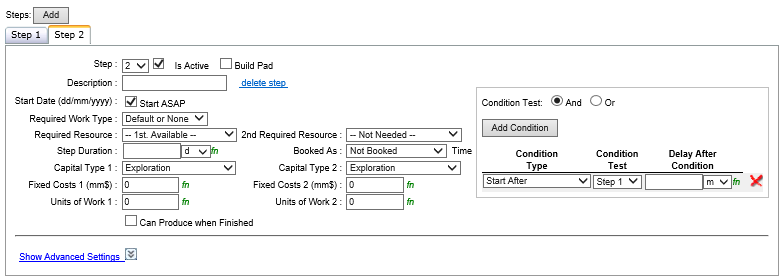
- Add: Adds an extra step to the end of the current drilling order
- Step: Drop down selectable order for which step will occur
- Is Active: Tick box for identifying if step is performed by scheduler. Duration, resources and capital requirements ignored if set to inactive.
- Build Pad: Transforms step to simple pad construction step
- Description: User reference input, not required for calculation
- Delete Step: Removes step from Drilling Program, not applicable to Step 1
- Start Date / Start ASAP: If unticked, user input date of minimum start date else step will commence as soon as possible based upon the condition tests and well list inputs
- Required Work Type: Resource type required for activity to be completed
- Required Resource: Specific resource to be utilized for the step, else if left as 1st Available in combination with a resource type above it will select as required. User may define up to 2 specific required resources to complete step
- Step Duration: Function enabled user input which may be set based upon days, weeks, months or years
- Booked As: Activity Type for which time spent is booked as and dates tracked against, utilized for storage of results, Gantt Chart and Drilling Report. Note that each step should have a unique Booked As selected.
- Capital Type: Drop down selectable list of capital categories for which one of the two fixed costs may be mapped. Linked to the Capital Definition included within the Economic Model selected.
- Fixed Costs: Function enabled user input of capital costs mapped to specific capital category type above.
- Units of Work: Number of units of work required to complete task, linked to resource availability
- Can Produce when Finished: Tick box which when checked allows production to commence at the completion of the step. Only one Drilling Step should typically have this option selected
- Condition Test: And / or rules for when Drilling step may occur. Refer to Step Conditions for more detail. Note that changes to the Step Conditions rules within 2.14 enables the incorporate of delay after condition entry so as to enable the optional removal of delay steps within the schedule.
- Show Advanced Settings: Expands menu options to include advanced options
Advanced Settings
Advanced settings to be utilized by wells (and / or pads) included within the associated well list unless specifically overridden.
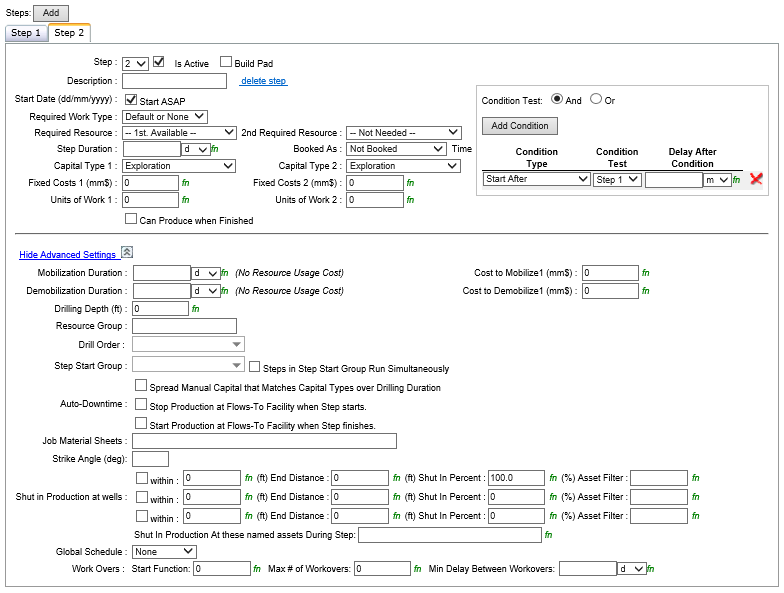
Click image to expand or minimize.
Advanced settings include:
- Mobilization Duration: Function enabled user input of time required to mobilize any required resources overriding any resource specific mobilization period requirements
- Cost to Mobilize: Function enabled user input of fixed cost required to mobilize required resources, ignoring any resource specific day rate or other cost rules
- Demobilization Duration: Function enabled user input of time required to demobilize any required resources overriding any resource specific mobilization period requirements
- Cost to Demobilize: Function enabled user input of fixed cost required to demobilize required resources, ignoring any resource specific day rate or other cost rules
- Drilling Depth: Function enabled user input of depth to be drilled, typically input for duration and / or cost, often linked to a user data variable within the well list
- Resource Group: User Defined String used to group multiple drilling steps which require the same resource to be retained and utilized for
- Drill Order: Dropdown menu to select a User Data variable of the Integer type from the Well List to determine the drilling order. This selection is an optional alternative to specifying the drilling order input within the right hand side of the well list for a given step
- Step Start Group: Dropdown menu to select a User Data variable of the String type from the Well List used to group resource allocation. All wells must be ready to start and use the same resource for a contiguous block of time. The adjustment of this field to be a dropdown is an optional alternative to specifying the specific step group members manually within the right hand side of the well list for a given step
- Steps in Step Start Group Run Simultaneously: Tick box identifying whether step start group wells are run in parallel, utilizing the same resource concurrently for the longest duration listed between the different associated wells
- Spread Manual Capital that Matches Capital Types over Drilling Duration: Tick box identifying if capital occurs as a lump sum or spread over duration of step
- Auto-Downtime: Tick boxes selecting whether flows-to facility has all production stopped at the start and / or end of the drilling step
- Job Material Sheets: String entry of Job Material types to be utilized by the step. Multiple types may be specified using comma separation
- Strike Angle (deg): the strike angle of the drill
- Shut in Production at Wells: Shut in % based upon initial and end distance proximity to specific drilled well, including an asset filter. Specific named assets may also be shut in during the drilling step
- Global Schedule: Drop down list of read / write / readwrite
- Workovers: Where the drilling step is representative of a workover, shutting in production at the well, these functions advise starting trigger, the number of times to repeat the step and a minimum time gap between the step being triggered.
